差點被當塑膠的 Web API / Selection
選你所愛,愛你所選。
在瀏覽網站時,反白(或稱反藍)其實是一個非常常見的動作,不管是要強調目前的閱讀區域或是想要複製某個段落,使用者都會透過游標進行反白,而 Selection API 就是針對反白的選取區塊進行操作。
Selection
Selection 本身是一個物件,它代表的是目前使用者所選的文本範圍,或是「輸入游標」插入的位置,這文本範圍可能會涵蓋到多個元素,也可能會坍縮在一個點(也就是沒有選取到任何文本),而這整個選取範圍又包含了幾個專有術語:
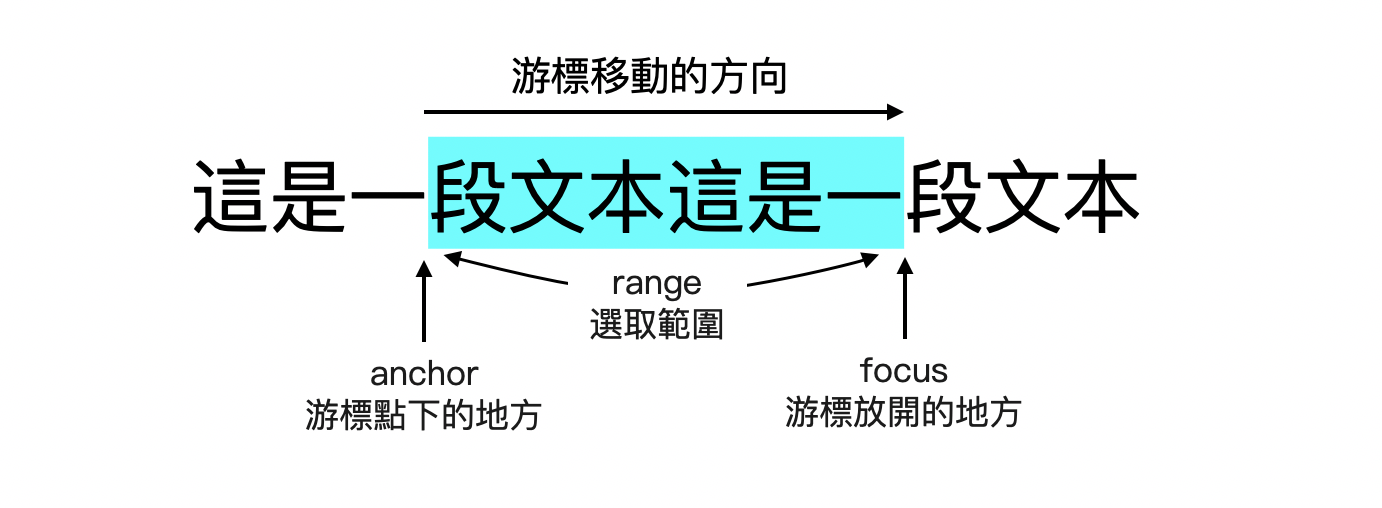
你該知道:
- anchor 有可能在 focus 前面也有可能在 focus 後面,這取決於你拖曳游標的方向。
- range 可能會橫跨多個節點,但 anchor 和 focus 只會存在在最初與最後的節點當中。
# Window.getSelection
如果想要取得目前選取範圍的 Selection 物件,那只要呼叫這個 method 就可以了:
let selectionObj = window.getSelection();
console.log(selectionObj); // Selection 物件
# Selection.anchorNode
取得了 Selection 物件後我們就可以讀取它本身的一些屬性了,而 anchorNode 就是其中之一,它會給我們當初反白時 anchor 位置所在的節點。
let selectionObj = window.getSelection();
console.log(selectionObj.anchorNode); // 一個文字節點
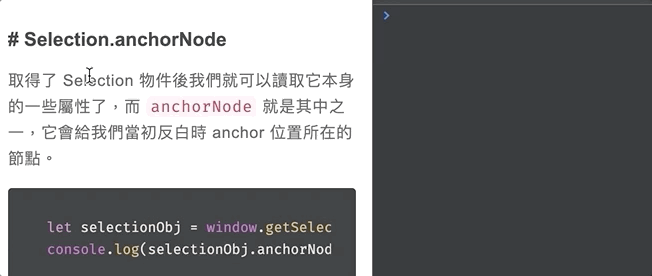
# Selection.anchorOffset
知道 anchor 所在節點後,還可以透過 anchorOffset 來知道 anchor 點下的位置距離節點開頭相差了幾個字:
let selectionObj = window.getSelection();
console.log(selectionObj.anchorOffset); // 一個 number,代表與節點開頭相差了幾個字
# Selection.focusNode
當然了,可以知道 anchor 的位置,自然也能知道 focus 的位置。
let selectionObj = window.getSelection();
console.log(selectionObj.focusNode); // 一個文字節點
# Selection.focusOffset
以此類推,有 focusNode 就也會有 focusOffset:
let selectionObj = window.getSelection();
console.log(selectionObj.focusOffset); // 一個 number,代表與節點開頭相差了幾個字
# Selection.toString
那除了一些唯讀屬性之外呢,Selection 物件有有一些自身的 methods 可以使用,其中最簡單也最重要的自然就是取得所選範圍的文本內容,這時候只要呼叫 toString 就可以了:
let selectionObj = window.getSelection();
console.log(selectionObj.toString()); // 所選範圍的文本內容
# Selection.collapse
collapse 是個比較特別的 method,它會讓 Selection 坍縮到只剩下一個點,也就是從一個反白區塊變成只剩下一個閃爍的輸入游標在畫面上。
而 collapse 有兩個參數可以傳入,第一個是你想坍縮 Selection 到哪一個節點上,第二個參數則是你要坍縮在該節點上的第幾個位置。
<div contenteditable="true">這裡的文字可以編輯</div>
<button>collapse</button>
<script>
const button = document.querySelector("button");
button.addEventListener("mousedown", function (e) {
e.preventDefault();
});
button.addEventListener("click", function () {
const selection = window.getSelection();
// 將選取範圍坍縮在 anchor 所在節點的第十個字
selection.collapse(selection.anchorNode, 10);
});
</script>
要注意,儘管你看不到閃爍的游標,但其實游標還是被放到了你 focus 或 collapse 的位置。而如果你將元素改為
contenteditable,你就可以清楚看到游標了。
# Selection.extend
另一個和 collapse 很像的是 extend,它會讓 anchor 保持不變並移動 focus,也就是說你可以改變反白的區域。它的參數也和 collapse 一樣,第一個是你要將 focus 移動到哪個節點,第二個則是要移動到該節點的第幾個字。
<div contenteditable="true">這裡的文字可以編輯</div>
<button>extend</button>
<script>
const button = document.querySelector("button");
button.addEventListener("mousedown", function (e) {
e.preventDefault();
});
button.addEventListener("click", function () {
const selection = window.getSelection();
// 將 focus 移動到跟 anchor 一樣的位置,此時 Selection 會是坍縮的
selection.extend(selection.anchorNode, selection.anchorOffset);
});
</script>
# Selection.selectAllChildren
這個 method 算是非常好用的,它可以夠傳入一個元素節點來指定目前的選取範圍。如果你傳的是整個 document.body 那就相當於是全選整個網頁。
<div>Lorem ipsum dolor sit amet consectetur adipisicing elit.</div>
<script>
const div = document.querySelector("div");
const selection = window.getSelection();
selection.selectAllChildren(div); // div 中的內容將整個被反白起來
</script>
# Selection.deleteFromDocument
deleteFromDocument 可以幫我們將目前選取的區塊從整個文件中刪除,當然,他指的是目前瀏覽的頁面,並不會連同你的程式碼一併刪除。
<div>Lorem ipsum dolor sit amet consectetur adipisicing elit.</div>
<script>
const div = document.querySelector("div");
const selection = window.getSelection();
// 我們將 div 中的內容整個反白起來後刪除了
selection.selectAllChildren(div);
selection.deleteFromDocument();
</script>
# Document:selectionchange Event
最後,除了主動針對 Selection 物件進行操作外,Document 本來還可以監聽 selectionchange 的事件,當今天文件中的選取範圍有了更動,該事件就會觸發,並執行我們指定的 Callback。
document.addEventListener("selectionchange", () => {
// 講選取起來的文本內容設定到指定的容器中
document.querySelector("#text").textContent = window.getSelection().toString();
});
相信看完今天的內容,你可能會覺得 Selection API 功能似乎蠻齊全的,但好像也不知道要拿來做什麼應用,但其實只要搭配昨天的 DesignMode,我們就可以製作一個簡易的文章編輯器了,不過等到明天的 Clipboard 一併介紹完後,我們再來實際動手做,屆時各位就會知道 Selection API 其實是蠻好玩的。
- 此篇文章為「iT 邦幫忙鐵人賽」參賽文章,同步發表於 iT 邦幫忙 -
